
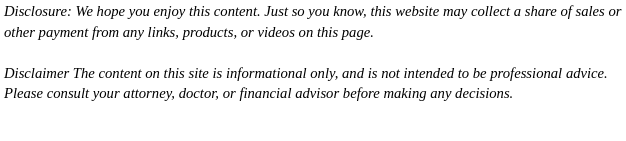
- iCloud provides automatic syncing of files, easy access across devices, and security features, but it doesn’t back up the entire MacBook system.
- Before backing up, ensure you have an active Apple ID, sufficient iCloud storage, a stable Wi-Fi connection, and the latest macOS version.
- You can choose which folders and apps to back up, including Desktop, Documents, Photos, and Mail, and manage app-specific backups in System Settings.
- Regularly check iCloud storage, organize files, and consider compressing large files to ensure efficient and reliable backups.
- iCloud automatically updates files, but large uploads may take time; verifying your backup via iCloud.com ensures all data is synced correctly.
- For full MacBook backups, including system files and apps, combine iCloud with Time Machine or third-party cloud solutions.
- Troubleshoot backup failures by checking storage, internet connection, macOS updates, and Apple system status.
Backing up your MacBook is essential to keep your files safe from accidental deletion, hardware failures, or system crashes. iCloud, Apple’s cloud storage service, makes it easy to back up your data and access it from anywhere. If you’ve been wondering how to backup MacBook to iCloud, this guide will take you through the process step by step, answer common questions, and provide tips to make your backup reliable and secure.
Why Should You Back Up Your MacBook to iCloud?

Data loss can happen unexpectedly. Whether it’s a corrupted hard drive, accidental file deletion, or a lost device, having a backup ensures your files, photos, documents, and settings are safe. Using iCloud has several benefits:
- Automatic syncing of files across Apple devices
- Easy access to documents, photos, and settings
- Space-saving solution that avoids external drives
- Security features like encryption and two-factor authentication
Backing up to iCloud gives you peace of mind and ensures you can restore your MacBook quickly if something goes wrong.
What Do You Need Before Backing Up?
Before starting the backup process, make sure you have:
- An active Apple ID
- A stable Wi-Fi connection
- Enough iCloud storage (free accounts come with 5GB, but you may need more for large backups)
- Your MacBook running the latest version of macOS
You can check your storage by clicking the Apple logo > System Settings > Apple ID > iCloud > Manage Storage.
How Does iCloud Backup Work on Mac?
Unlike iPhones and iPads, MacBooks don’t perform a full device backup to iCloud. Instead, iCloud primarily stores:
- Desktop and Documents folders
- Photos and videos through iCloud Photos
- App data and settings
- Keychain passwords, contacts, calendars, and reminders
This means iCloud keeps your most important files synchronized and backed up, but for full system backups, you may want to use Time Machine alongside iCloud.
How to Backup MacBook to iCloud: Step-by-Step
Step 1: Sign in to iCloud
- Click the Apple menu in the top-left corner and select System Settings.
- Click Apple ID and sign in with your Apple ID.
- Make sure iCloud is enabled in the settings.
Step 2: Choose What to Backup
- Click iCloud Drive in the iCloud settings.
- Turn on iCloud Drive if it’s not already enabled.
- Select the folders you want to backup, typically Desktop and Documents.
- Consider enabling Photos and Mail to sync additional data.
Step 3: Manage App Backups on iCloud
iCloud lets you control which apps back up their data. To manage your app backups:
- Click the Apple logo in the top-left corner of your screen.
- Select System Settings from the drop-down menu.
- In the search bar at the top-left, type iCloud.
- Click the first iCloud option that appears in the search results.
- This will show your iCloud settings, including a list of apps currently using iCloud.
- Click Show More Apps to view the complete list.
- Toggle the switch next to each app on or off to control whether it uses iCloud for backup.
- Once you’ve made your changes, click Done.
This feature is helpful if you want to save iCloud storage or prevent certain apps from syncing automatically.
Step 4: Manage iCloud Storage
- Click Manage under iCloud settings to see your storage usage.
- Upgrade your storage plan if needed (50GB, 200GB, or 2TB options are available).
- Remove unnecessary files or apps from iCloud to free up space.
Step 5: Sync Files to iCloud
- Drag files and folders into iCloud Drive if they aren’t already included.
- Wait for the sync to complete; you’ll see a progress bar for larger files.
- Ensure your Wi-Fi connection remains stable during this process.
Step 6: Verify Your Backup
- Open iCloud.com on any device and sign in.
- Check that your files, photos, and documents appear correctly.
- Verify that recent changes on your MacBook are reflected in iCloud Drive.
Step 7: Restore Files From iCloud
If you ever need to restore files:
- Open iCloud Drive on your MacBook or visit iCloud.com.
- Locate the files you want to restore.
- Download them back to your MacBook.
Can You Back Up an Entire MacBook to iCloud?
Full MacBook backups, like system files, apps, and settings, aren’t fully supported in iCloud. For a complete backup, consider:
- Time Machine: Apple’s built-in tool for full Mac backups to an external drive.
- Third-party cloud services: Options like Dropbox or Google Drive for extra redundancy.
Using iCloud with Time Machine gives you both convenience and complete coverage.
How Often Should You Backup to iCloud?
iCloud automatically syncs files as changes occur, which means your data is continuously updated. To ensure maximum safety:
- Regularly check iCloud sync status
- Make sure you have enough storage
- Periodically verify files on iCloud.com
Automatic syncing is reliable for most users, but large files may take longer to upload.
What If iCloud Backup Fails?
Sometimes backups may not complete. Common causes include:
- Insufficient iCloud storage
- Poor or intermittent internet connection
- System or software errors
To fix issues:
- Free up iCloud storage
- Restart your MacBook
- Update macOS
- Check Apple’s system status for iCloud outages
Tips for Efficient iCloud Backup
- Organize your files before backup to avoid clutter
- Compress large files to save space
- Enable two-factor authentication for added security
- Keep your MacBook plugged in during large uploads
- Regularly review which apps are backing up to iCloud to optimize storage
These small steps can improve backup reliability and speed.
iCloud Backup vs. Other Backup Options
It’s worth knowing how iCloud compares to other methods and understanding the best approach for how to back up MacBook:
| Backup Method | Pros | Cons |
| iCloud | Automatic sync, accessible anywhere, secure | Limited storage without paid plan, no full system backup |
| Time Machine | Full system backup, local storage, version history | Requires external drive, not cloud-based |
| Third-Party Cloud | Flexible storage, cross-platform access | Subscription costs, upload/download times |
Combining iCloud with another method ensures full protection.
Frequently Asked Questions
Q: Does iCloud backup my apps?
A: iCloud stores app data and settings but does not back up the app itself. You can manage which apps use iCloud in your System Settings, and redownload apps from the App Store if needed.
Q: Can I backup multiple MacBooks to one iCloud account?
A: Yes, but keep in mind that all devices share the same storage quota.
Q: Is iCloud secure?
A: Yes, iCloud uses encryption and two-factor authentication to protect your data.
Q: What if I run out of iCloud storage?
A: You can upgrade your storage plan or selectively choose which files and apps to sync.
Final Thoughts
Backing up your MacBook to iCloud is an easy and effective way to protect your files and ensure you can recover them if anything goes wrong. With the ability to manage app backups, sync important folders, and verify your data, iCloud keeps your information secure and accessible across devices. For maximum safety, consider combining iCloud with Time Machine or another cloud solution. By following this step-by-step guide, you can confidently back up your MacBook to iCloud and minimize the risk of losing important files.