
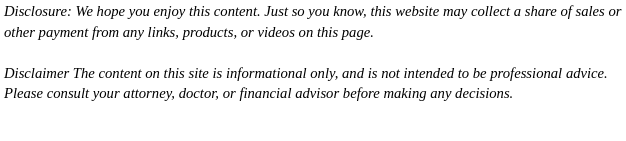
- Time Machine is essential: Apple’s built-in backup system automatically saves hourly, daily, and weekly snapshots of your Mac, allowing easy recovery of individual files or the entire system.
- Combine multiple backup methods: Use a mix of local backups (Time Machine), bootable clones, cloud services (iCloud, Backblaze), and NAS to ensure redundancy and offsite safety.
- Follow the 3-2-1 rule: Keep at least three copies of your data, on two different media types, with one copy stored offsite to protect against hardware failure, theft, or disasters.
- Automation prevents human error: Scheduled backups using Time Machine, Carbon Copy Cloner, or cloud apps reduce the risk of missed backups.
- Test your backups regularly: Verify that files can be restored from Time Machine, cloned drives, or cloud services to avoid surprises when disaster strikes.
- Choose reliable storage devices: Use SSDs for speed and durability, HDDs for cost-effective capacity, and ensure drives are encrypted and stored securely.
- Tailor backup frequency to your workflow: Daily or continuous backups for professionals and creatives; weekly backups may suffice for casual users, always backing up before major updates or system changes.
If you rely on your MacBook for work, creative projects, or personal data, a reliable backup isn’t optional—it’s essential. Whether it’s an accidental file deletion, a system crash, or a stolen laptop, losing your data can cost you time, money, and peace of mind.
This guide explains how to back up MacBook completely, from built-in tools like Time Machine and iCloud Drive to advanced options like network-attached storage (NAS) and third-party backup apps. By the end, you’ll know which backup strategy fits your workflow and how to automate it for continuous protection.
Why You Should Back Up Your MacBook
Even the most stable macOS systems can fail. Drives degrade, power surges happen, and mistakes occur. A single backup method isn’t always enough—but combining a few gives you redundancy and flexibility.
Here’s why a backup plan matters:
- Hardware failure: SSDs and logic boards can fail without warning.
- Accidental deletion: One misplaced command or sync can wipe essential files.
- Software corruption: macOS updates, malware, or app conflicts can damage data.
- Device loss or theft: A stolen MacBook doesn’t have to mean lost data.
- Business continuity: For professionals, downtime equals lost productivity and income.
The rule of thumb many tech pros follow is the 3-2-1 backup strategy:
- 3 total copies of your data
- 2 stored on different types of media
- 1 kept offsite (like a cloud backup)
Let’s break down how to apply that to your MacBook.
What Are the Best Ways to Back Up a MacBook?
macOS offers several native and third-party options. Here are the most reliable methods available today:
- Time Machine – Apple’s built-in backup system.
- iCloud Drive – Syncs essential documents, photos, and settings.
- External drive backups – Clones or manual copies of your data.
- Network Attached Storage (NAS) – Continuous local backups via your network.
- Third-party backup apps – Carbon Copy Cloner, SuperDuper, or Backblaze for more control and automation.
- Bootable clones – Full system images that let you restore or boot from an external drive.
Each has a role. The key is combining them strategically so you’re covered from every angle.
1. How to Back Up MacBook Using Time Machine
Time Machine is Apple’s built-in, reliable backup system that makes protecting your data effortless. It automatically saves snapshots of your entire Mac, including apps, system files, accounts, photos, music, emails, documents, and settings. Time Machine keeps a versioned history of your files, allowing you to restore individual items or even your entire system to a previous state—perfect for recovering from accidental deletions, SSD issues, or system corruption.
Step 1: Prepare Your Backup Drive
- Use an external SSD or HDD with a capacity at least equal to or preferably double your Mac’s internal drive. This ensures you can store multiple versions of your files over time.
- Connect the drive via USB-C, Thunderbolt, or USB 3.0 for optimal transfer speeds. SSDs offer faster backups, while traditional spinning drives provide more storage for the cost.
- macOS usually prompts you to use the drive for Time Machine—click Use as Backup Disk.
- If no prompt appears:
- Go to System Settings → Time Machine.
- Click Add Backup Disk and select your external drive.
- Enable encryption for extra security to protect sensitive data.
Step 2: Configure Automatic Backups
Once set up, Time Machine will automatically perform hourly backups, keeping daily snapshots for the last month and weekly backups for older data. You can also trigger manual backups anytime from the menu bar icon. This incremental approach means only changes and new files are saved after the initial backup, reducing space usage while allowing you to “travel back in time” to previous file versions.
Step 3: Restore Files or the Entire System
- To restore individual files or folders: open Time Machine, browse the timeline, select the desired version, and click Restore.
- To restore your entire Mac: boot into macOS Recovery and select Restore from Time Machine Backup. This is especially useful when migrating to a new Mac or recovering from a major system issue.
Best Practices for Time Machine Backups
- Use multiple drives: Consider having two or more backup drives to protect against drive failure.
- Store copies offsite: Keep at least one backup in a separate physical location to safeguard against fire, theft, or other disasters.
- Secure the drive: Use encryption and keep the drive in a safe place, such as a fireproof safe.
- Consider drive quality: Choose reliable drives from reputable brands with good warranties. SSDs are faster and more durable, while HDDs are cost-effective for larger storage.
- Network backups: Time Machine can also backup to a network drive or a NAS, adding convenience and redundancy.
Pros
- Fully integrated into macOS.
- Automatic, incremental, and versioned backups let you recover old file versions.
- Can restore individual files or the entire system.
- Compatible with external drives and network storage.
Cons
- Not a complete cloud backup; iCloud Drive is separate.
- Initial backups of large drives can be slow.
- Does not create a bootable clone of your system by default.
Time Machine is a cornerstone of any Mac backup strategy. Combined with secondary drives, offsite storage, or cloud services, it provides a robust safety net for data and system recovery.
2. How to Back Up MacBook Using iCloud Drive
For users who prefer cloud syncing, iCloud Drive provides lightweight, continuous backups for your files and system settings. It’s not a full disk image but a convenient cloud safety net.
Step 1: Turn On iCloud Drive
- Go to System Settings → Apple ID → iCloud.
- Enable iCloud Drive and choose which folders to sync (Documents, Desktop, Photos, etc.).
Step 2: Manage Storage
Apple provides 5GB free, but serious backups will need a paid iCloud+ plan (50GB, 200GB, or 2TB).
Check your current usage and upgrade under Manage Storage.
Step 3: Verify Continuous Sync
- Files in your Desktop and Documents folders should display a cloud icon, confirming they’re syncing.
- Use Finder → iCloud Drive to verify what’s stored in the cloud.
Pros
- Seamless syncing across all Apple devices.
- Built into macOS, no setup complexity.
- Excellent for smaller files, photos, and work documents.
Cons
- Not a complete system backup.
- Limited storage compared to external drives.
- Dependent on internet connectivity.
Pro Tip: Combine Time Machine + iCloud Drive for hybrid protection: local versions of everything plus cloud access to critical files.
3. How to Back Up MacBook to an External Hard Drive Manually
If you prefer control over what gets backed up, manual copies or disk cloning can work well—especially for developers, designers, or photographers managing large project folders.
Step 1: Choose Your Drive and Format
Use Disk Utility to format the drive as APFS (for SSDs) or Mac OS Extended (Journaled) (for HDDs).
If you’ll use it across Windows and macOS, choose exFAT, though this lacks Time Machine compatibility.
Step 2: Copy Data
Drag and drop your important folders into the external drive.
You can also automate partial backups using the rsync command in Terminal for granular control:
rsync -av –progress ~/Documents /Volumes/BackupDrive/
This method is fast, scriptable, and ideal for partial project backups.
Step 3: Keep It Consistent
Manual backups require discipline. Set a recurring reminder to update them weekly or use a tool like ChronoSync to automate the process.
4. How to Back Up MacBook to NAS (Network Attached Storage)
A NAS is the perfect solution for users who want always-on backups accessible over Wi-Fi or Ethernet. Brands like Synology, QNAP, and Asustor offer macOS-compatible solutions.
Step 1: Connect Your NAS
Ensure your NAS is on the same network. Use Finder → Go → Connect to Server, and enter your NAS IP or hostname (e.g., smb://192.168.1.10).
Step 2: Set NAS as a Time Machine Destination
- Open Time Machine Preferences.
- Click Select Disk, then choose your NAS share.
- Authenticate with your NAS credentials.
Step 3: Configure NAS for Time Machine
On your NAS admin panel:
- Create a dedicated Time Machine shared folder.
- Enable SMB protocol.
- Set a storage quota to prevent overfilling.
Pros
- Automated, wireless backups.
- Accessible by multiple Macs.
- Can integrate with cloud sync (hybrid NAS-cloud backups).
Cons
- Higher upfront cost.
- Requires setup and occasional maintenance.
- Slower than local USB connections for first backups.
5. How to Back Up MacBook With Carbon Copy Cloner or SuperDuper
For power users who want bootable clones, Carbon Copy Cloner (CCC) and SuperDuper are gold standards. These apps replicate your entire drive—including macOS—so you can boot from the backup instantly.
Step 1: Install Your Cloning Software
Download from the developer’s website.
- Carbon Copy Cloner: bombich.com
- SuperDuper: shirt-pocket.com
Step 2: Select Source and Destination
- Source: Your internal Mac drive.
- Destination: External SSD (formatted as APFS).
- Choose to make the backup bootable (on Intel Macs; Apple Silicon requires additional setup).
Step 3: Schedule Regular Clones
Both tools allow automated cloning—daily, weekly, or after system updates.
Pros
- Full disk restoration or instant boot option.
- Ideal for developers or IT admins managing multiple Macs.
- Faster recovery compared to incremental systems.
Cons
- Consumes large amounts of storage.
- Cloning can’t version files like Time Machine does.
- Bootable clones are less straightforward on Apple Silicon due to security layers.
6. How to Back Up MacBook Using Online Backup Services

For true offsite redundancy, cloud-based backup services like Backblaze, CrashPlan, or iDrive provide continuous encrypted backups in the background.
Step 1: Sign Up and Install the App
Each provider has a lightweight macOS app that runs in the background, monitoring file changes.
Step 2: Choose What to Back Up
Most default to your home directory, but you can exclude certain folders to save bandwidth.
Step 3: Set Bandwidth Limits and Scheduling
These apps throttle intelligently, ensuring backups don’t affect system performance.
Step 4: Restore When Needed
You can download specific files or restore your entire system. Some providers even ship drives for large recoveries.
Pros
- True offsite protection.
- Fully automatic and versioned.
- Encryption ensures data privacy.
Cons
- Monthly cost.
- Slower recovery for large files unless shipped.
- Requires strong, stable internet connection.
7. How to Back Up MacBook Automatically
Automation ensures your backups happen whether you remember or not. Here’s how to set it up efficiently.
- Time Machine: Enable automatic backups in settings.
- Carbon Copy Cloner: Schedule daily or weekly tasks.
- iCloud Drive: Syncs continuously by default.
- Backblaze or iDrive: Runs silently in the background once configured.
For developers or power users, you can use cron jobs or Automator scripts to trigger rsync or clone tasks.
Example cron setup:
0 2 * * * rsync -av ~/Projects /Volumes/BackupDrive/ >> ~/backup.log
This backs up your Projects folder nightly at 2 a.m.
8. How Often Should You Back Up Your MacBook?
The answer depends on how you use your Mac:
- Daily: For professionals, creatives, or developers creating frequent changes.
- Weekly: For casual users or secondary systems.
- Continuous: For those using cloud or automated tools.
As a rule, back up before any major update, OS upgrade, or system change. It’s the easiest insurance policy you can buy.
9. How to Verify That Your MacBook Backups Work
A backup is only as good as its restorability. Test regularly:
- Open Time Machine and try restoring a small file.
- Boot from your cloned drive to ensure it’s functional.
- Check iCloud Drive file access from another device.
- Review NAS logs for successful backup timestamps.
- Verify cloud services show current file versions.
Performing small test restores once a month ensures you’re never caught off guard.
10. Common Backup Mistakes to Avoid
Even advanced users slip up. Avoid these frequent errors:
- Using only one backup method. Always have redundancy.
- Forgetting to test backups. Corrupted files can go unnoticed.
- Overwriting backups too soon. Keep multiple versions.
- Relying only on iCloud. It’s sync, not full backup.
- Neglecting encryption. Always secure sensitive data.
Pro Tip: Label drives clearly (“MacBook Pro Time Machine – Jan 2025”) and store one offsite or in a fireproof safe.
11. The Best Backup Strategy for Power Users
For tech-savvy users, a layered approach is ideal:
Tier 1: Local Backups (Immediate Recovery)
- Use Time Machine for incremental, versioned backups.
- Create a bootable clone monthly using Carbon Copy Cloner.
Tier 2: Cloud Backups (Offsite Safety)
- Use Backblaze or iDrive for encrypted, offsite redundancy.
- Sync critical files with iCloud or Google Drive.
Tier 3: NAS or Server (Hybrid Redundancy)
- Host Time Machine backups on NAS with RAID protection.
- Mirror NAS to a cloud provider for disaster recovery.
This hybrid plan satisfies the 3-2-1 rule and ensures fast local recovery plus offsite resilience.
12. Troubleshooting Backup Issues
Time Machine Not Recognizing Drive?
- Reformat the drive to APFS or HFS+.
- Check cable connections or swap cables.
- Reset SMC or NVRAM if macOS doesn’t detect the disk.
Backups Stuck or Slow?
- Exclude large cache folders (~/Library/Caches).
- Turn off antivirus scanning for external drives.
- Ensure your drive isn’t going to sleep mid-backup.
NAS Backups Failing?
- Update SMB protocols and NAS firmware.
- Verify macOS firewall settings allow SMB traffic.
- Ensure your NAS account has write permissions.
Cloud Backup Errors?
- Check if the provider has throttling limits.
- Re-authenticate your login credentials.
- Restart the background agent or reinstall the app.
13. What to Do Before Wiping or Upgrading macOS
Before resetting or upgrading:
- Verify that all your backups are recent and restorable.
- Create a bootable USB installer for macOS.
- Clone your drive using CCC or SuperDuper.
- Log out of iCloud, iMessage, and Find My Mac.
- Test external drive access post-upgrade.
This ensures a clean, recoverable upgrade path without data loss.
14. How to Restore Your MacBook from a Backup
When disaster strikes—or when you upgrade hardware—you can easily recover:
From Time Machine
- Boot into macOS Recovery (Command + R).
- Choose Restore from Time Machine Backup.
- Select your backup disk and follow the prompts.
From a Clone
- Connect your external SSD and hold Option during startup.
- Select the clone drive to boot instantly.
- Use Disk Utility or CCC to clone it back to your new internal drive.
From iCloud Drive or Backblaze
- Log into your iCloud or Backblaze account.
- Download files individually or restore from your entire archive.
Closing Thoughts
There’s no one-size-fits-all backup system, but combining a few ensures bulletproof protection. For most tech-savvy users, the ideal setup looks like this:
- Time Machine → Automatic hourly local backups.
- Carbon Copy Cloner → Monthly bootable clone for emergencies.
- Backblaze or NAS → Continuous offsite protection.
- iCloud Drive → Daily access to synced files across devices.
By mixing these tools, you’ll safeguard not just your files—but your workflow, productivity, and peace of mind. If you’ve ever wondered how to back up MacBook properly, now you have the complete, step-by-step roadmap. Your Mac will thank you the next time disaster strikes—and you’ll be ready to recover in minutes.